Important information
Please note that you may void the warranty of your phone and/or any warranty from your operator if you unlock the boot loader. You should only unlock the boot loader of your phone if you are an advanced user with good knowledge of the technology and risks involved.
Root Your Device Here
Install CWM Here
Unlock BOOTLOADER(plz try finding bootloader Unlock Procedure your self,because i have unlocked it few months ago and dont know the actual procedure )
For more information go here http://unlockbootloader.sonymobile.com/
Please note that you may void the warranty of your phone and/or any warranty from your operator if you unlock the boot loader. You should only unlock the boot loader of your phone if you are an advanced user with good knowledge of the technology and risks involved.
Root Your Device Here
Install CWM Here
Unlock BOOTLOADER(plz try finding bootloader Unlock Procedure your self,because i have unlocked it few months ago and dont know the actual procedure )
For more information go here http://unlockbootloader.sonymobile.com/
- Download the CM 11 Nightly file from here.
- Download the Google Applications pack from here.
- Save them in your computer and do not unzip these files, just place them on the PC’s desktop folder.
- Now, connect the Sony Xperia P device to the PC by using the USB cable.
- Next, move (copy-paste) the downloaded files from desktop on the device’s SD card.
- Now, open Flash Tool - DOWNLOAD from here and open it.
- Extract CM11 files on your pc
- Turn off the device, press up button and conect it to pc. (the LED will turn blue )
- Now Flash Boot.img file in cm11 folder using Flash Tool in Fast Boot Mode.
- Disconect Your Device.
- Boot it into Recovery mode. By Pressing POWER BUTTON when it viberates at the sony animation.
- From the recovery mode menu select “wipe data factory reset”, “wipe cache partition” and then “wipe dalvick cache”.
- Now, return the device into main menu of the recovery mode and from there select “install zip from SD card”.
- Next, select “chose zip from SD card” and pick up the copied CM 11 Android 4.4.2 file.
- Confirm its installation and then repeat the process for installing the Google Apps file too.
- After both files are successfully installed, from main menu of recovery mode select “reboot system now”
Try Downloading Themes for cm11 - This is an awesome Update



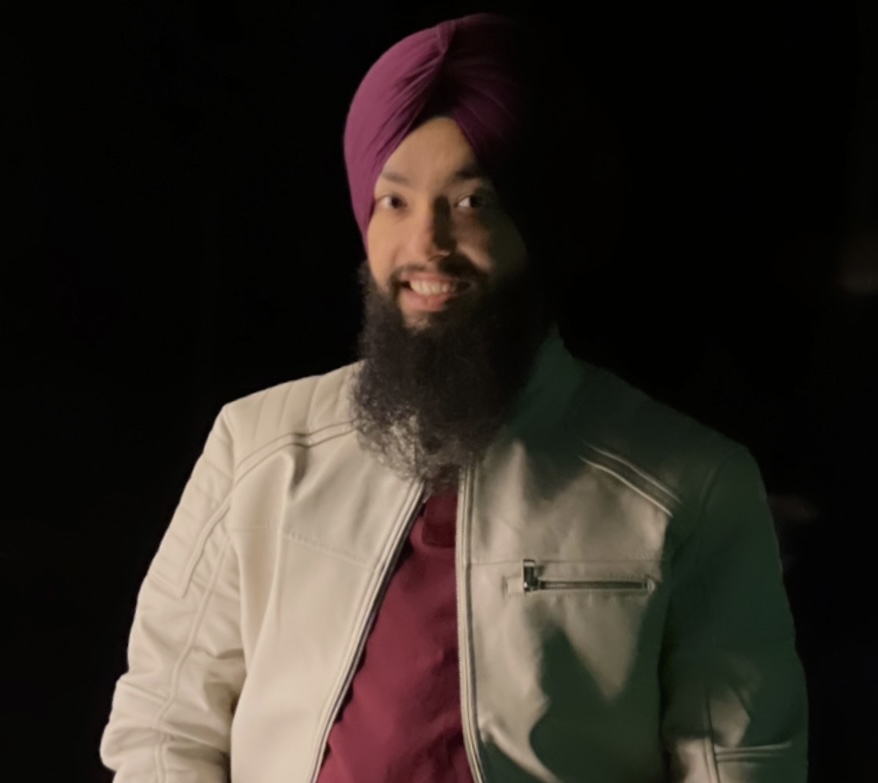









1) when using flashtool to flash boot.img, which option should i use - 'select system to flash' or 'select kernel to flash' ?
ReplyDelete2) i tried using 'select system to flash', but after that my phone got stuck at sony logo
select kernel
Deletepress & hold power buton when your phone vibrates on the sony logo